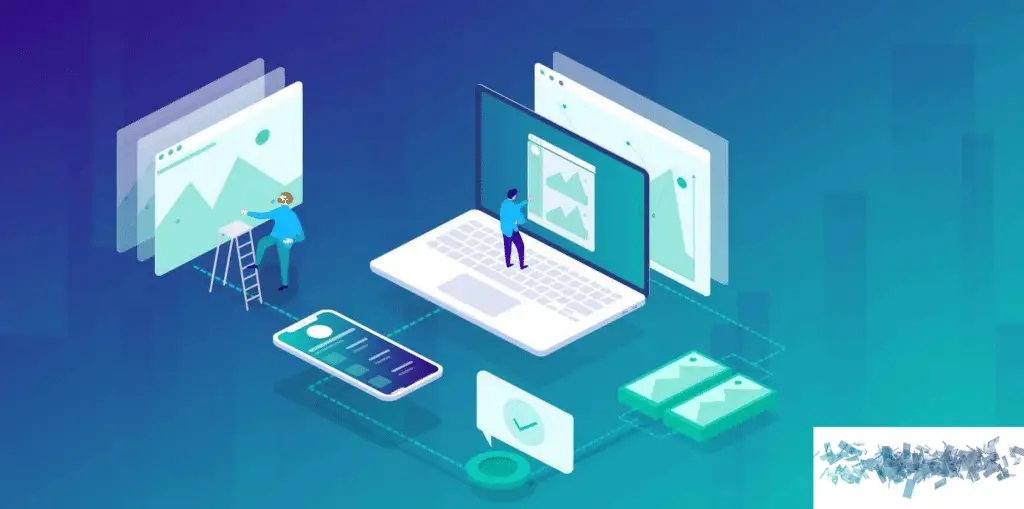Find out how to make the most of them immagini WebP su WordPress. Simple steps to improve your site speed and optimize user experience
Have you ever wanted to improve the loading speed of your WordPress site and provide an optimized user experience? Well, you have an effective solution at hand: WebP images. In this guide, we'll explore how to use WebP images in WordPress to optimize your site's performance, reduce loading times, and deliver high-quality images without compromising speed. Learn the simple and practical steps and take your browsing experience to the next level.
What is WebP?
Let's start with a brief introduction on what WebP is.
WebP is an image format developed by Google that offers advanced compression and excellent visual quality. Designed specifically for the web, it aims to reduce the file size of images without compromising their clarity and detail, thus providing high quality images with smaller dimensions compared to other formats such as JPEG and PNG. This means that images in this format can be inserted and downloaded more quickly, reducing web page loading times.
These advanced compression features and compatibility with the main web browsers have meant that it has become increasingly popular in the world digital graphics and web design sector.
How to Install WebP Image Support in WordPress
Before you can use WebP images on your WordPress site, you need to make sure your site has support for WebP. Most browsers already support this format, but it's best to check first:
- 1) Enable WebP support in your website. There are two ways to do this. The first is to use a plugin like WebP Express. The second is to enable WebP support in your server via the .htaccess file. You can do this by adding the following code to your .htaccess file:
RewriteEngine On
RewriteCond %{HTTP_ACCEPT} image/webp
RewriteCond %{DOCUMENT_ROOT}/$1.webp -f
RewriteRule (.+).(jpe?g|png)$ /$1.webp [T=image/webp,E=accept:1,L]
- 2) Enable WebP support in your caching plugin. If you are using a caching plugin like WP Rocket or W3 Total Cache, make sure to enable WebP support in the plugin. This will help you optimize images and improve the performance of your website.
How to Upload WebP Images to WordPress
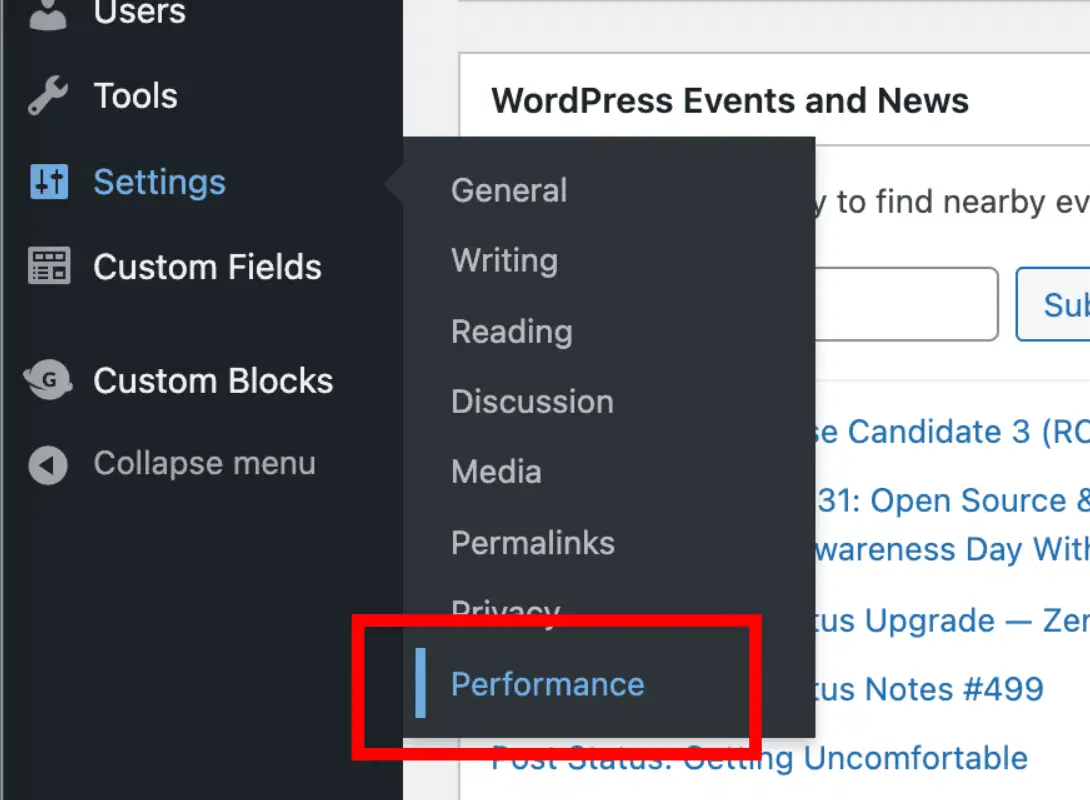
Now that you've enabled WebP support in your WordPress site, you're ready to use WebP images. There are two ways to do this: using the Lazy Load plugin for images or using the HTML tag.
Lazy Load plugin for images
Free. is available on WordPress.org and allows you to load only images visible in the browser window and delay loading images outside of the browser window. You can use this plugin to upload WebP images to your WordPress site. Here's how to do it:
-Download and install the Lazy Load plugin for images.
-Enable the option to upload images in WebP format in the plugin.
-Upload your images to your WordPress site using the WebP format.
HTML tags
The HTML tag allows you to use WebP images in your website content. Here's how to do it:
– Upload your image in WebP format to your WordPress site.
– Use the HTML tag to insert your image into the content of your website. Example:

Frequently Asked Questions (FAQs)
1. Can my visitors see WebP images if they don't support the format?
Yes. The caching plugin or your server will automatically redirect WebP images to JPEG or PNG formats if the visitor's browser does not support the WebP format.
2. Should I only use WebP images on my WordPress site?
No. While WebP images offer numerous advantages in terms of file size and image quality, there are still some browsers that do not support the WebP format. It's always a good idea to also use other image file formats like JPEG and PNG.
3. What if I want to use a WebP image as the background of my site?
You can use a WebP image as the background of your website using CSS. Here is an example:
body {
background-image: url('image.webp');
}
Conclusion
WebP images offer several advantages in terms of file size and image quality. If you use WordPress, you can easily use them on your website. Follow the instructions in our tutorial and you will be able to use the WebP images on WordPress in a very short time. Remember to always use other image file formats such as JPEG and PNG to ensure maximum browser compatibility.
[ad_2]
For further clarification and to obtain more support in this regard, do not hesitate to contact us! Open a ticket or send an email to
su*****@gt********.it
and you will have a practical guide and valuable advice to improve your site. Don't be left behind, contact us today!