Find out how to make the most of them immagini WebP su WordPress. Passaggi semplici per migliorare la velocità del tuo sito e ottimizzare l’esperienza utente
Hai mai desiderato migliorare la velocità di caricamento del tuo sito WordPress e offrire un’esperienza utente ottimizzata? Beh, hai una soluzione efficace a portata di mano: le immagini WebP. In questa guida, esploreremo come utilizzare le immagini WebP su WordPress per ottimizzare le prestazioni del tuo sito, ridurre i tempi di caricamento e offrire immagini di alta qualità senza compromettere la velocità. Scopri i passaggi semplici e pratici e porta la tua esperienza di navigazione a un livello superiore.
Che cos’è WebP?
Let's start with a brief introduction on what WebP is.
WebP is an image format developed by Google that offers advanced compression and excellent visual quality. Designed specifically for the web, it aims to reduce the file size of images without compromising their clarity and detail, thus providing high quality images with smaller dimensions compared to other formats such as JPEG and PNG. This means that images in this format can be inserted and downloaded more quickly, reducing web page loading times.
These advanced compression features and compatibility with the main web browsers have meant that it has become increasingly popular in the world digital graphics and web design sector.
How to Install WebP Image Support in WordPress
Before you can use WebP images on your WordPress site, you need to make sure your site has support for WebP. Most browsers already support this format, but it's best to check first:
- 1) Enable WebP support in your website. There are two ways to do this. The first is to use a plugin like WebP Express. The second is to enable WebP support in your server via the .htaccess file. You can do this by adding the following code to your .htaccess file:
RewriteEngine On
RewriteCond %{HTTP_ACCEPT} image/webp
RewriteCond %{DOCUMENT_ROOT}/$1.webp -f
RewriteRule (.+).(jpe?g|png)$ /$1.webp [T=image/webp,E=accept:1,L]
- 2) Enable WebP support in your caching plugin. If you are using a caching plugin like WP Rocket or W3 Total Cache, make sure to enable WebP support in the plugin. This will help you optimize images and improve the performance of your website.
How to Upload WebP Images to WordPress
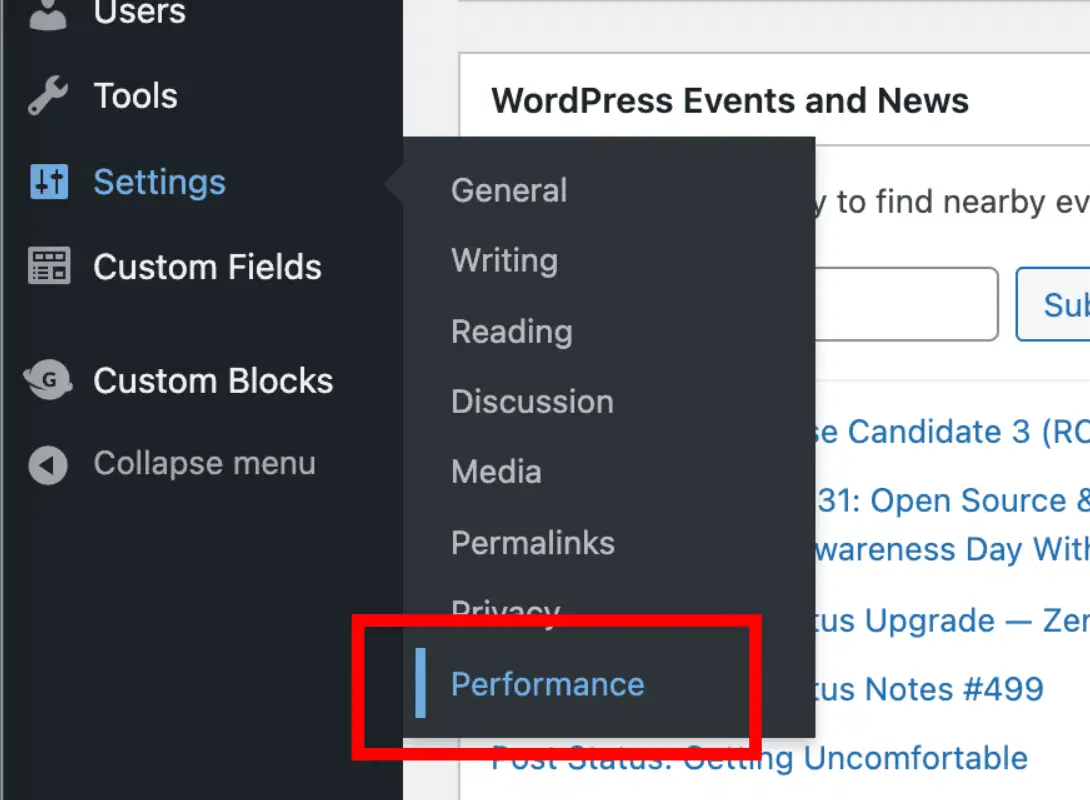
Now that you've enabled WebP support in your WordPress site, you're ready to use WebP images. There are two ways to do this: using the Lazy Load plugin for images or using the HTML tag.
Lazy Load plugin for images
Free. is available on WordPress.org and allows you to load only images visible in the browser window and delay loading images outside of the browser window. You can use this plugin to upload WebP images to your WordPress site. Here's how to do it:
-Download and install the Lazy Load plugin for images.
-Abilita l’opzione per caricare le immagini in formato WebP nel plugin.
-Upload your images to your WordPress site using the WebP format.
HTML tags
The HTML tag allows you to use WebP images in your website content. Here's how to do it:
– Carica la tua immagine nel formato WebP sul tuo sito WordPress.
– Utilizza il tag HTML per inserire la tua immagine nel contenuto del tuo sito web. Esempio:
Frequently Asked Questions (FAQs)
1. Can my visitors see WebP images if they don't support the format?
Yes. The caching plugin or your server will automatically redirect WebP images to JPEG or PNG formats if the visitor's browser does not support the WebP format.
2. Should I only use WebP images on my WordPress site?
No. Mentre le immagini WebP offrono numerosi vantaggi in termini di dimensioni del file e qualità dell’immagine, ci sono ancora alcuni browser che non supportano il formato WebP. È sempre una buona idea utilizzare anche altri formati di file di immagine come JPEG e PNG.
3. E se voglio utilizzare un’immagine WebP come sfondo del mio sito?
Puoi utilizzare un’immagine WebP come sfondo del tuo sito web utilizzando il CSS. Ecco un esempio:
body {
background-image: url(‘image.webp’);
}
Conclusion
Le immagini WebP offrono numerosi vantaggi in termini di dimensioni del file e qualità dell’immagine. Se utilizzi WordPress, puoi facilmente utilizzarle sul tuo sito web. Segui le istruzioni del nostro tutorial e sarai in grado di utilizzare le WebP images on WordPress in a very short time. Remember to always use other image file formats such as JPEG and PNG to ensure maximum browser compatibility.
[ad_2]
Per ulteriori delucidazioni ed ottenere maggiore supporto a riguardo non esitare a contattarci! Apri un ticket o invia un’e-mail a support@gtechgroup.it and you will have a practical guide and valuable advice to improve your site. Don't be left behind, contact us today!