[ad_1]
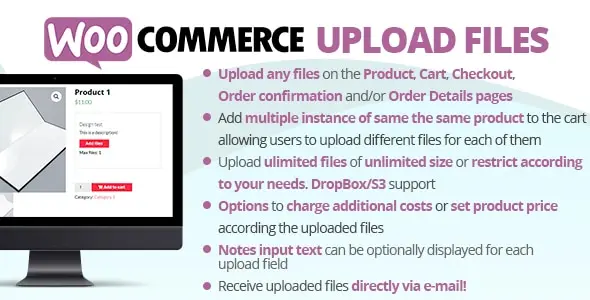
try itBuy it now for €29Request our support
WooCommerce is the plugins of the world's most widely used e-commerce to create and manage a online store. But surely one of the main reasons for the success of this plugin is the ability to customize every aspect of the store to fit the customer's needs. WooCommerce Upload Files is a WooCommerce extension that allows users to easily upload files as an attachment to the purchased product. This plugin is especially useful for online stores that offer custom printing, the customization of garments, photo printing, and so on.
The plugin is very simple to install and configure. Once activated, the Upload File option appears on your store's checkout page. This allows your customers to upload files associated with the purchase of the product. The plugin supports all major file formats, such as PDF, JPG, PNG, GIF, etc.
Using WooCommerce Upload Files is especially useful for online stores that sell customized products. For example, if you sell custom t-shirts, your customers can upload the design they want printed on the t-shirt. Likewise, if you sell personalized home products, your customers can upload photos they want printed on the purchased product.
It is possible to activate file uploading for all products or only for some selected products. Furthermore, it is possible to set the maximum number of files that a customer can upload for each product, as well as the maximum file size. You can also set the additional cost for uploading files.
Additionally, WooCommerce Upload Files offers the ability to directly download files uploaded by customers with your order. This way, you will be able to download all the files uploaded by your customers and manage them easily.
Despite the ease of use of WooCommerce Upload Files, this plugin is very powerful thanks to its compatibility with other WooCommerce plugins. For example, you can combine WooCommerce Upload Files with custom printing plugins or online payment plugins. This way, your customers will be able to upload files within the checkout process and pay directly online.
In conclusion, WooCommerce Upload Files is a very useful extension for WooCommerce. It is easy to use and allows your customers to easily upload files associated with their product purchase. If you are looking to customize your online store, it is worth considering using this plugin.
1. What is the WooCommerce Upload Files plugin?
The WooCommerce Upload Files plugin is the perfect solution for any online store that sells customized or customizable products. This plugin allows customers to easily upload files at the time of purchase, ensuring they can provide all the information needed for their customized product.
2. How does the plugin work?
Customers will be able to upload one or more files to the product page, order details page and/or during checkout based on the items purchased...all done using visual progress bars! All uploads will be associated with the order and optionally with specific products. The store administrator will find these uploads directly on the order details page or, as an optional feature, they can be sent to the store administrator's email address.
3. What product types does the plugin support?
The plugin only supports native WooCommerce product types (simple and variable), it has no support for custom product types implemented by third-party plugins.
4. How to configure the plugin?
To configure a new upload field, simply go to the File Upload Configurator menu and add a new upload field. Once created, the administrator will only have to configure which page to display the field on (Product, Cart, Checkout, Order Details) and configure its "visibility" based on the filtering criteria (enabled/disabled for specific products, categories or for each item).
5. What customization options are available?
Customization options include field title, HTML/CSS description, text shown after upload completes (you can use some special shortcodes to display file list with image/audio preview), maximum file size uploadable file, the maximum and minimum width, height and DPI of the images and much more.
6. How does link protection work?
You can enable the option to use safe links. This way, the links to the files will be masked and access will only be granted to the store administrator and the customer who owns the file. However, in the case of cloud storage services, the direct link to the file will still be accessible by anyone. In the case of guest customer checkouts, the file will still be accessible to anyone, even if using masked URLs.
7. How does Dropbox and Amazon S3 support work?
Il plugin WCUF consente di salvare i file caricati sul proprio account Dropbox o Amazon S3. Una volta abilitata l’opzione speciale nel menu Opzioni del plugin, ogni volta che viene effettuato un ordine al checkout (o quando il cliente salva i caricamenti sulla pagina dell’ordine), tutti i file temporaneamente caricati verranno spostati dal server al tuo account Dropbox/S3! Il plugin creerà una cartella nel tuo account Dropbox sotto Applicazioni -> WooCommerce Upload Files -> nome_sito -> {order_id} dove verranno salvati i file. Nel caso caricamento sia legato a prodotto, troverai una sotto-directory aggiuntiva product_id-variation_id. Nel caso di errori di connessione con Dropbox…non preoccuparti! I file verranno comunque conservati normalmente sul server locale e potrai gestirli tramite la pagina dei dettagli dell’ordine! Riceverai una email di notifica che riporta i dettagli dell’errore.
8. How do email notification and attachments work?
For each upload field, you can enable the “email notification” option. If you wish, you can also receive the files uploaded directly to your inbox, thanks to the "Attach uploaded file" option. Additionally, you can specify multiple recipient email addresses.
9. How does cutting images before uploading work?
The WCUF plugin includes a cut image editor that allows customers to cut an image before uploading it. To enable the built-in editor, the store admin just needs to enable the option in the image media files section in the upload field configuration and set the width and height values of the cropped image.
10. Is it possible to upload files to the product page?
Alternatively, you can upload files even before adding an item to your cart! The store admin can configure the upload fields to be visible directly on the product page! This way, customers can upload a file (or multiple files according to the “Multiple files for a single field” option) directly from the product page.
Having difficulty using WooCommerce Upload Files? Don't worry! G Tech Group is here to help you. Open a support ticket by sending an email to support@gtechgroup.it and you will receive the necessary support for installing and configuring the plugin. Contact us now!
[ad_2]
Source

