You discover how to update WordPress to the latest version with our step-by-step guide and ensure you protect your website security, improve performance and access new features and improvements available.
WordPress doesn't need much introduction anymore, being one of the most used CMS (Content Management System) in the world, with a market share that exceeds 40%. This blogging and content management platform allows users to create and manage websites in a simple and intuitive way, offering a wide range of features (including the ability to create and publish content, manage visitor comments, customize the appearance of the site with the use of themes and plugins, and much more) significantly improving the performance of your site.
At the same time, to have your WordPress site always efficient you must carry out the required periodic updates, especially those relating to the version of the platform.
In this article, we will walk you through the steps needed to update your WordPress site to the latest version.
Why it is important to update WordPress to the latest version
Update WordPress to the latest version is important for several reasons. First of all the safety. New versions of WP often contain fixes for security issues and vulnerabilities that could be exploited by hackers and bad actors. By using the latest version you will be able to enjoy a higher level of security for your website.
There is also a concrete performance improvement. New releases may also include performance improvements that make your website faster and more efficient. These optimizations can include code optimizations, bug fixes, and fixing issues that can slow down your site.
We also have new features, which are introduced to make your even more powerful and flexible website. These may include new content management tools, additional options for customization Of design and new plugins and themes.
Preliminary steps before upgrading
Before seeing how to update WordPress to the latest version, it is essential to follow some steps for a successful update:

- Take a backup of your website. Before upgrading, it is essential to make a complete backup of your website, including files and databases. This will allow you to restore the site if you have any problems with the update.
- Check the system requirements. Make sure your server meets the system requirements needed to run the latest version of WordPress. You can find the official WordPress system requirements on their website.
- Deactivate all plugins. Please disable all plugins before upgrading. This will reduce the possibility of conflicts or problems during the update. You can reactivate the plugins one at a time after completing the update.
- Check theme compatibility. Check that your theme is compatible with the latest version of WordPress. You can check the theme's website or contact the technical support Of the theme to confirm compatibility.
How to update WordPress to the latest version
Once this is done, you can update WordPress via the admin panel or FTP.
- To update via FTP, download the latest WordPress package from the official WordPress site, unzip it, and upload the files to your website's root folder.
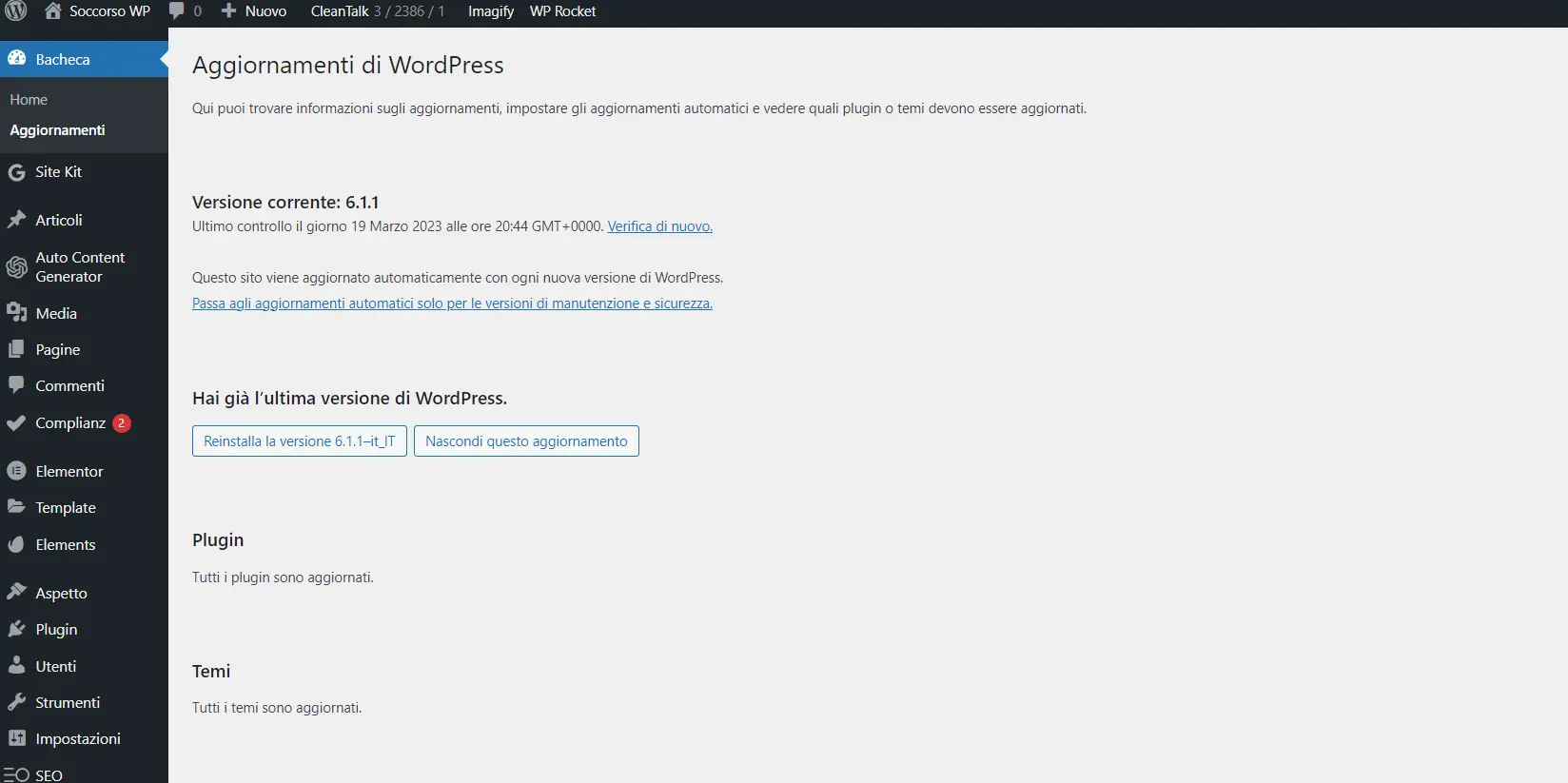
- To update via the admin panel, go to Dashboard -> Updates and click on the “Update Now” button.
After completing the update, reactivate the plugins one at a time and check that they work properly. Once this is done you need to make sure that the site works correctly after the update. Check your homepage, pages, posts, contact forms and other elements to confirm that everything is in order.
Conclusion
In summary, updating WordPress to the latest version is an important step to ensure the security and stability of your website. Remember to take a full backup of your website before upgrading and follow the steps listed above for a hassle-free upgrade experience


