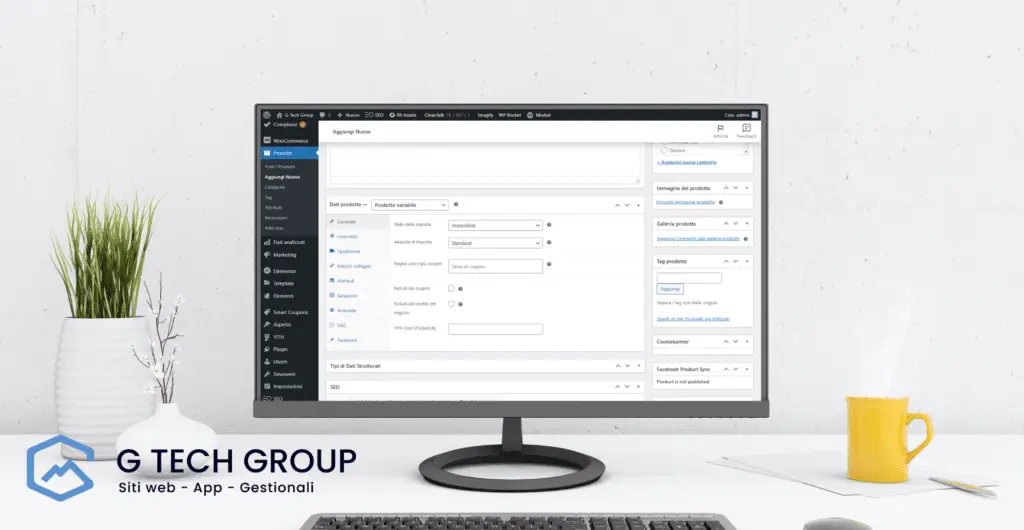WooCommerce is one of the most popular e-commerce platforms in the world and can be used to sell products of any kind. One of its strengths is the flexibility it offers brands and merchants to create customized products for their customers through Variable Product Woocommerce.
In this article, we will explore the complete guide to Woocommerce Variable Product, focusing on how to create and manage custom products to meet the needs of our customers.
How to create a variable product in WooCommerce
Creating a variable product in WooCommerce may seem complicated for new users, but it is actually very simple. To get started, go to the Products section in the dashboard of your online store and select the "Add New Product" item.
Next, select the “Variable” product type and enter a name for your product. At this time, you can also upload product images.
After that, it's time to add the product variables. Variables are the factors that can be customized by the customer, such as color type, size or material. To add variables to your product, click on the “Add Variable” item and select the type of variable you want to add.
For example, if you are selling t-shirts, you can add the Size variable and specify the different sizes as: Small, Medium, and Large. Furthermore, you can also add the additional price for each variant.
Once you add the variables, you must also specify the options for each variant. These options are the choices available for each customizable variant.
For example, for the Size variable, you would specify the choices available for each size: Small, Medium, and Large. To set options, click the variable and set the available choices in the options area.
Finally, you will need to add the quantity of each variant in stock and enter the price for each option. Once you have completed all these steps, click the “Save Product” button and your product will be ready to publish.
How to manage a variable product in WooCommerce
Managing a variable product in WooCommerce is also very simple. To access product configuration options, access the “Edit Product” section from your online store dashboard.
In this section, you can modify the variables already set, insert new variables, manage the choices available for each variant and modify the prices. Furthermore, you can also view the number of sales for each variant and the quantity of product available in stock.
Once a customer places an order for a variable product, you will receive an order notification and can easily view the specifics of the order, including the custom options chosen by the customer.
FAQ on Woocommerce Variable Product
1. What are the advantages of using Woocommerce Variable Product?
The main advantage of using Woocommerce Variable Product is that it allows you to sell customized products to your customers. This allows you to meet your customers' needs and increase sales by creating exclusive products.
2. What types of products are suitable for Woocommerce Variable Product?
Woocommerce Variable Product is suitable for any type of product that requires customization from customers, such as customized clothing, shoes, bags or even food products.
3. How can I add specific product images for each variant?
To add specific product images for each variant, select the “Supply Hall Variant” item and click the “Specify Variant Images” box. Next, upload specific images for each variant.
4. Can I add a custom description for each variant?
Yes, you can add a custom description for each variant. To do this, click on the desired variant and add the description in the Description field.
5. Do I need to create a separate product for each variant?
No, it is not necessary to create a separate product for each variant. You can add multiple variables to a single product and specify the options available for each variant. In this way, you can offer your customers a wide range of options of customization without having to create a separate product for each variant.
Conclusions
In our complete guide to Woocommerce Variable Product we explored how to create and manage custom products using Woocommerce. Thanks to its flexibility, this feature allows you to meet the needs of your customers and promote your business online. We hope this guide can help you create successful custom products in your WooCommerce store.
[ad_2]
If you want to get maximum support in creating and managing customized products with Woocommerce Variable Product, do not hesitate to contact G Tech Group. Open a ticket or send an email to
su*****@gt********.it
: Our team of experts is always ready to help you!