[ad_1]
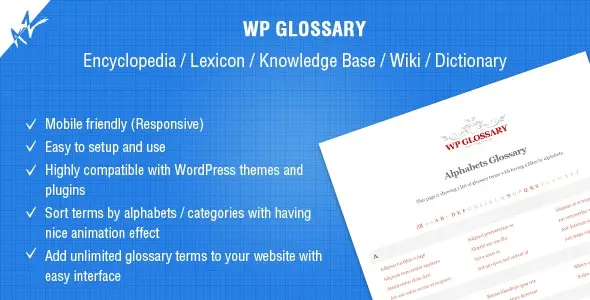
try itBuy it now for €39Request our support
If you are looking for an effective way to improve the visibility of your website at WordPress and optimize the SEO, you are in the right place. In this complete and detailed guide, we will explore every aspect of WP Glossary on WordPress, a powerful plugin designed for create an SEO-friendly glossary within your site. With years of experience in the field of SEO, I will show you how to use WP Glossary step by step to maximize results and achieve better search engine rankings.
What is WP Glossary and Why is it Important
WP Glossary it's a WordPress plugins created to manage an online glossary, dictionary, encyclopedia or knowledge base within your website. It is a fundamental tool for organizing and presenting specific information in a clear and accessible way, improving theuser experience and yours position in search engines. But how best to use it?
Step 1: Installation and Activation
The first thing to do is install and activate the WP Glossary plugin on your WordPress site. This process is simple and similar to installing any other plugin. Once installed, make sure to activate it from the “Plugins” section of your control panel.
Step 2: Initial Setup
After activation, go to the section “Glossary” in your WordPress control panel. Here you can begin the configuration of your glossary. You can define the glossary title, access level for users, and many other options for customization. Be sure to choose a relevant and attractive title that reflects the content of your glossary.
Step 3: Adding Keywords and Definitions
One of the most powerful features of WP Glossary is the ability to define keywords and automatically link them to their definitions in the glossary. Go to the section “Glossary Items” to start. Here you can add your keywords and provide detailed definitions. Take advantage of this feature to offer your visitors informative and relevant content.
Step 4: Organization into Categories and Subcategories
To make navigating your glossary even easier, consider the option to organize your keywords into categories and subcategories. This hierarchical structure helps users easily find what they are looking for. You can do it directly from the section “Glossary Items”.
Step 5: Automatic Connections
A significant advantage of WP Glossary is the ability to Automatically link keywords in your website content to corresponding definitions in the glossary. This not only makes navigation easier for visitors, but also improves your site's SEO thanks to relevant internal links. Make sure this feature is enabled in the plugin settings.
Step 6: Quick Search
To provide your users with an even better experience, enable the search widget provided by WP Glossary. This will allow visitors to search for specific words in the glossary quickly and effectively, ensuring they always find the information they are looking for.
Step 7: Customizing the Appearance
To ensure your glossary integrates seamlessly with your site's design, take advantage of the customization options offered by WP Glossary. You can change the layout, colors, style of the glossary entries and more. Maintain a professional and consistent look for your website.
Step 8: Multi-language support
If you're targeting an international audience, take advantage of WP Glossary's translation feature. You can easily add translations for each glossary entry, and the plugin will automatically show the correct translation based on the visitor's language settings.
Step 9: Import and Export Data
If you want to share or transfer your glossary entries between different projects or websites, use the import and export of WP Glossary data. This convenience will save you precious time.
Conclusion and Contact Us for Assistance
In conclusion, WP Glossary is an indispensable tool for improving the SEO of your WordPress site and providing a better user experience. Make the most of its features for optimal results.
If you need assistance with WP Glossary or you would like further information, do not hesitate to contact us. Open a ticket by sending an email to support@gtechgroup.it or write to us on WhatsApp at the number 0465 84 62 45. Our team at G Tech Group is here to help you optimize your website and achieve online success. Don't miss this opportunity, act now to improve your SEO and user experience!
[ad_2]

