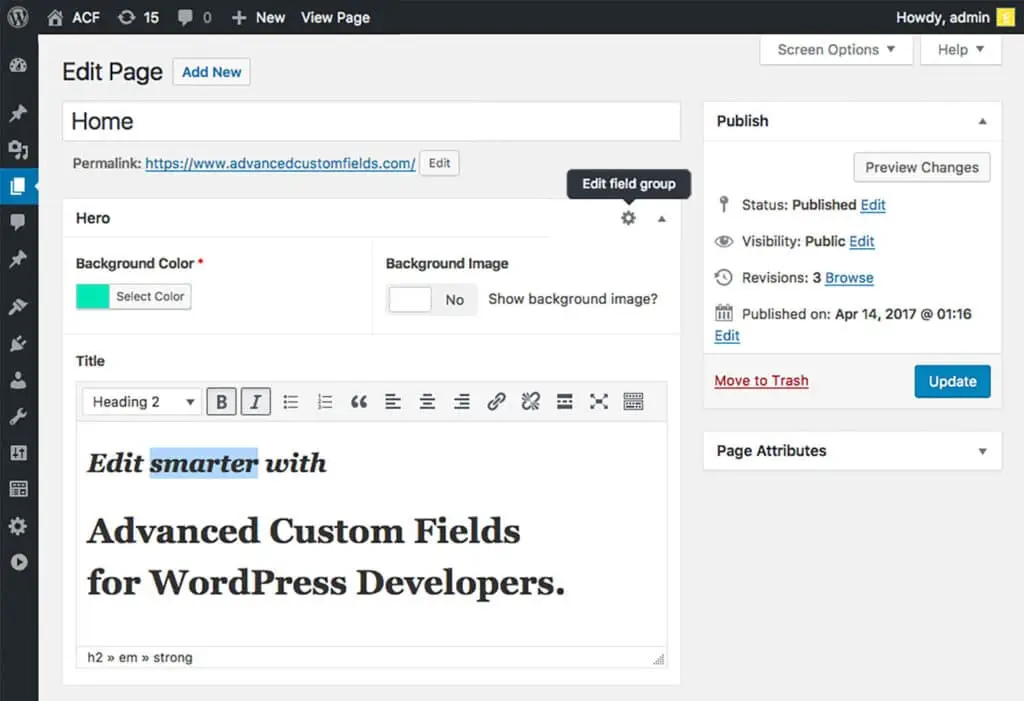Advanced custom fields (ACFs) are a very useful tool for customizing pages on a site WordPress. With this feature, users can create specific fields for each individual page, post, product, or other content, without having to program each element by hand. In this guide, we will see how to make the most of advanced custom fields on WordPress.
1. Cos’è WordPress ACF e come funziona?
WordPress ACF is a plugin that allows you to create and manage advanced custom fields in WordPress. Thanks to this tool, users can create custom fields for any type of content on WordPress, just install the plugin and you're done.
The ACF plugin offers a large selection of custom field types, including those for images, videos, files, colors, text, numbers, dates, and more. This way, users can create custom fields that fit the specific needs of their website.
2. ACF plugin: how to install and activate it
To install the ACF plugin, just follow these simple steps:
- Go to WordPress.org and search for the Advanced Custom Fields plugin.
- Clicca sul pulsante “Install Now” per installare il plugin.
- Activate the plugin from the plugins page in your WordPress dashboard.
After installing and activating the ACF plugin, we will see how to configure custom fields.
3. How to create new custom fields with ACF
To create new custom fields with ACF, follow these simple steps:
- Go to “Add New” in your WordPress dashboard.
- Select the content type you want to add custom fields to.
- In the side menu, select “ACF Custom Fields” to create a new custom field.
- All’interno del nuovo campo personalizzato, scegli il tipo di campo che desideri creare, ad esempio campo testo, immagine, relazione, etc.
- After setting the configuration, press "Save" to save the new custom field.
This way you have created and configured a new custom field. Remember to save it and also save it by clicking “Add/Save”. You can then use these custom fields as you see fit.
4. How to use custom fields in WordPress
To use the custom fields you created with ACF, simply add them to your WordPress pages or posts. Let's see how:
- Create a new WordPress page or post.
- Go to the “Custom Fields” section at the bottom of the page.
- Choose the custom field you want to add to your page.
- Fill in the custom field data with the data you want to display on your page.
- Save your WordPress page or post.
This way you have added a custom field to your WordPress page. You can repeat this process with any custom field type you want to use.
5. What are repeatable custom fields?
Repeatable custom fields are a type of custom field that allows you to add a variable amount of information to a WordPress page or post. For example, you may want to add an image gallery to a page, or a product list to a post. Thanks to repeatable custom fields, you can add this information easily.
To create a repeatable custom field, follow these simple steps:
- Create a new custom field.
- Select the “repeatable” field type.
- Set the parameters of the repeatable personal field (e.g. field type, label, help, etc.).
- Save the new custom field.
You can now use the repeatable custom field to add additional information to your WordPress page or post.
6. How to create relationships between custom fields
One of the benefits of ACF custom fields is the ability to create relationships between them. This way, you can create a custom field with a list of options, for example, and then create another custom field that depends on this list.
To create a relationship between two custom fields, follow these simple steps:
- Select the custom field you want to use as the basis for your report.
- Creates a new custom field that depends on the first custom field (for example, a field that displays a list of options based on the first field's data).
- Save the two custom fields.
By doing this, you've created a relationship between your custom fields that allows you to display information more effectively.
7. How to use advanced custom fields to create custom templates
Another effective way to use advanced custom fields is to create custom templates. This way, you can create a custom design for your posts, pages and products, using custom fields as a basis.
To create a custom template, follow these simple steps:
- Create a new pages file inside your theme folder.
- Add the custom fields you want to use in your custom template.
- Use custom fields to display data on your page, post, or product.
This way, you've created a custom template for your WordPress site that includes your advanced custom fields.
FAQ on WordPress ACF (Advanced Custom Fields)
1. What are the benefits of custom fields in WordPress?
Custom fields are useful because they allow you to customize your WordPress pages, posts, and products specifically, without having to use custom code. This means you can create custom layouts with text fields, images, and other elements that fit your specific needs.
2. How much does WordPress ACF cost?
ACF is a paid plugin; however, there is also a free version of the plugin available on the official WordPress website. The free version has some limited features compared to the paid version.
3. What types of custom fields are available on WordPress ACF?
ACF offers a large selection of custom field types, including those for images, videos, files, colors, text, numbers, dates, and more.
4. Is it possible to create repeatable custom fields in WordPress ACF?
Yes, WordPress ACF also supports repeatable custom fields. This type of field allows you to add a variable amount of information to a WordPress page or post.
5. Is it possible to create relationships between custom fields in WordPress ACF?
Yes, WordPress ACF offers the ability to create relationships between custom fields. This way, you can create a custom field that depends on another custom field, for example, creating a field that displays a list of options based on data from another field.
[ad_2]
Non aspettare di ottenere il massimo dal tuo sito web su WordPress! Se vuoi migliorare il tuo supporto su ACF, contatta subito la G Tech Group by opening a ticket or sending an email to support@gtechgroup.it. The Ultimate Guide to Making the Most of Advanced Custom Fields awaits you!