Find how delete without category on WordPress and improve the organization of your site. Follow our simple steps to remove this redundant category.
If you've been using WordPress for a while, you've probably noticed that every new post you create is automatically placed in the "Uncategorized" category. This empty section may seem unnecessary and even annoying, but deleting the "Uncategorized" category can be more complicated than it sounds.
In this comprehensive guide we will explore the steps to remove the section completely Uncategorized from your WordPress site, so as to clean up category management and ensure that your posts are correctly categorized.
Delete Uncategorized on WordPress, Step 1: Create a new default category
Contrary to what you might think, you cannot completely delete the "Uncategorized" category from the WordPress control panel. However, you can delete the "Uncategorized" name associated with this default category and create a new one.
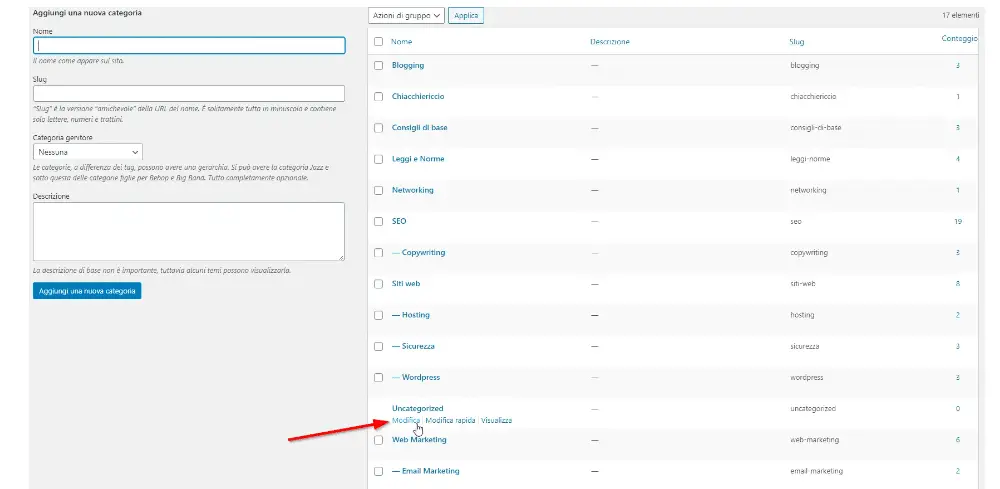
To get started, log into your WordPress control panel, go to "Posts" and then to "Categories." You will find the "Uncategorized" category among the other categories you already have, select "Edit" and change the name to a new category such as "Generic Posts" or "Uncategorized."
At this point, select the newly created category and click the "Update" button. This will be the new default category for new posts created on your WordPress site.
Step 2: Redirect old posts
After creating the new default category, you need to re-direct old posts that were created when "Uncategorized" was still present.
Using an old empty or default category can cause problems with search engine positioning as these may consider the content as duplicate, penalizing your site. To avoid this, you need to make sure that old posts are properly categorized now. Therefore, locate all old posts in the "Uncategorized" section and select "Edit." Change the post's category to the new one previously created and then select "Update."
Step 3: Delete the old category "Uncategorized"
Now that all your old posts have been properly categorized into the new default category, you can finally delete the old "Uncategorized" category.
Always be careful when removing categories because this operation is irreversible and definitive (except for the default category).
To delete the old category, go to "Categories" and then select "Edit" next to the category you want to delete. Scroll to the bottom of the page and select the "Delete" button from the "Edit Category" section.
This will remove the old default category "Uncategorized" completely from your WordPress site.
FAQs
1. Is it possible to delete the "Uncategorized" category completely?
Not completely, but you can delete the name "Uncategorized" associated with the default category and create a new one.
2. Why is it important to eliminate the old "Uncategorized" category?
Using an old empty or default category can cause problems vis-à-vis search engine rankings as they may consider the content as duplicate, penalizing your site.
3. What happens if I delete the old "Uncategorized" category?
Deleting the old default category "Uncategorized" is irreversible and permanent (except for the default category). However, if you have correctly re-directed the old posts to the new default category, you should not experience any problems.
[ad_2]
How to delete "no category" category on WordPress, final considerations
If you're looking to get the most support in your WordPress experience and want to learn how to delete without a WordPress category, then you've come to the right place! Contact the team at G Tech Group if you want to get comprehensive guidance and personalized assistance. Open a ticket or send an email to support@gtechgroup.it to solve your problem and get all the answers you need! Don't wait any longer, our team of experts is here to help you.