Learn how to create and manage WooCommerce coupons. Optimize your online sales with special offers and increase customer engagement.
If you run an e-commerce business with WooCommerce you will already know that offering some discounts to your customers can make all the difference in building loyalty and increasing sales. In fact, coupons offer a powerful tool for attracting customers' attention and encourage purchase. You can create special offers, percentage discounts, limited-time promotions and much more.
That's why today we want to explain to you how to create coupons for your e-commmerce quickly and easily so that you can foster increased sales and encourage consumers to return to your online store To take advantage of the new offerings.
How to create WooCommerce Coupons
To get started, here is the complete step-by-step guide to creating a coupon for WooCommerce:

- Go up WordPress Dashboard and click on WooCommerce (under WooCommerce click on Coupons).
- Click Add Coupon.
- Fill in the fields for the coupon title, description, code (we take care to create codes that are easy for the customer to remember) and the discount operation (here we can choose whether to set a currency or percentage discount).
- Set the expiration date with the appropriate field.
- Confirm the settings by clicking Add coupon.
We just created a coupon for our WooCommerce. But how can we use it?
How to use a WooCommerce discount code
Here is a step-by-step guide to activate discounts on your e-commerce products:
- Go to WordPress Dashboard again
- Click on WooCommerce and then on Coupons.
- Find the coupon you want to use and go to Apply.
Every time a customer places the coupon in the cart and confirms the purchase, the total will be automatically discounted.
How to best manage your discount codes?
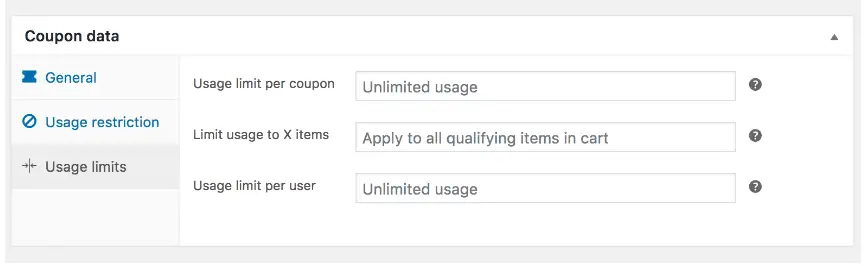
Now that you know how to create a WooCommerce coupon, and how to activate it, here are some ideas on how to best use it:
- Offer a discount on the first purchase: in this way you will encourage new customers to make their first purchase by offering them a financial incentive.
- Offer a discount on the total: allow your customers to get a discount on the total purchase, regardless of the product or products purchased.
- Offer a discount based on days of the week: for example, a 10% discount on all purchases on Friday.
- Offer a discount on the minimum spend: determines the minimum spending amount necessary to obtain the discount.
The possibilities for using coupons for WooCommerce are many and depend on the needs and marketing strategy of your business.
FAQ
How can I create a custom coupon code in WooCommerce?
To create a custom coupon code, just go to the WooCommerce Coupons section and click Add Coupon. Next, you need to enter the desired coupon code in the Coupon Code field.
How can I view currently active coupons in my WooCommerce?
To view currently active coupons, just go to the WooCommerce Coupons section and click on Active Coupons.
How can I deactivate a WooCommerce coupon?
Just go to the WooCommerce Coupons section, find the desired coupon and click Edit. Next, you need to check the Disabled box and confirm the changes.
How can I check how many times a coupon has been used?
To check how many times a coupon has been used, just go to the WooCommerce Coupons section, find the desired coupon and click on Statistics. Here you will be able to view the number of times the coupon has been used, the total amount of the discount applied and much more.
[ad_2]
Final thoughts
If you want to increase the number of customers and get more support in creating discounted offers on your e-commerce using WooCommerce Coupons, contact us now! By opening a ticket or sending an email to support@gtechgroup.it, the G Tech Group team will be able to respond promptly to all your requests and guide you in the world of e-commerce. Don't wait any longer, contact us now!

